Pageant#
Pageant is an SSH authentication agent that couples seamlessly with Putty, MobaXterm, NoMachine and FileZilla to make user authentication an easy task. As of version 0.78, Pageant can also hold SSH certificates in addition to SSH private keys.
Warning
SSH authentication agents are very handy as you no longer need to type your passphrase every time that you try to log in to the cluster. It also implies that when someone gains access to your computer, he also automatically gains access to your account on the cluster. So be very careful and lock your screen when you’re not with your computer! It is your responsibility to keep your computer safe and prevent easy intrusion of your VSC account due to an obviously unprotected PC!
Prerequisites#
To access KU Leuven clusters, only an approved VSC account is needed as a prerequisite.
Before you run Pageant, you need to have a private key in PPK format
(filename ends with .ppk).
See our page on generating keys with PuTTY
to find out how to generate and use one.
Before you run Pageant, you need to have a private key in PPK format
(filename ends with .ppk).
See our page on generating keys with PuTTY
to find out how to generate and use one.
Before you run Pageant, you need to have a private key in PPK format
(filename ends with .ppk).
See our page on generating keys with PuTTY
to find out how to generate and use one.
Installation#
Pageant is part of the PuTTY distribution. Follow our installation instructions for PuTTY to install Pageant on your computer.
Running Pageant#
Oncer you launch Pageant, it will put an icon of a computer wearing a hat onto the system tray, which looks like this:
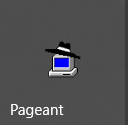
Pageant runs silently in the background and does nothing until you load a private key into it.
Open the main window of Pageant by:
Click the Pageant icon with the right mouse button
Select “View Keys” from the menu
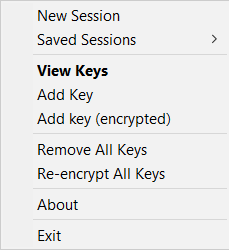
You can also bring this window up by double-clicking on the Pageant icon.
Adding keys to Pageant#
The Pageant window contains a list box. This shows the private keys and/or certificates that Pageant is holding. Initially this list is empty. After you add one or more keys or certificates, they will show up in the list box.
Steps to add a key to Pageant:
Press the “Add Key” button
A file dialog opens labelled “Select Private Key File”
Find your private key file in this dialog, and press “Open”
Pageant will now load the private key. If the key is protected by a passphrase, Pageant will ask you to type its passphrase.
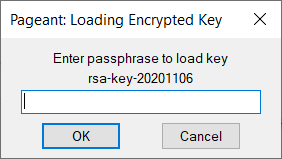
When the key has been loaded, it will appear in the list in the Pageant window.
Now start PuTTY (or FileZilla) and open an SSH session to a site that accepts your key or certificate. PuTTY (or Filezilla) will notice that Pageant is running; they retrieve the key or certificate automatically from Pageant, and use it to authenticate you as a recognized user.
Follow the steps in Connecting with an SSH agent to get an SSH certificate into your agent. At this point, a new certificate will be stored in Pageant that holds your identity for a limited period of time. You can verify that the certificate is actually stored by right-clicking on Pageant and selecting ‘View Keys’:
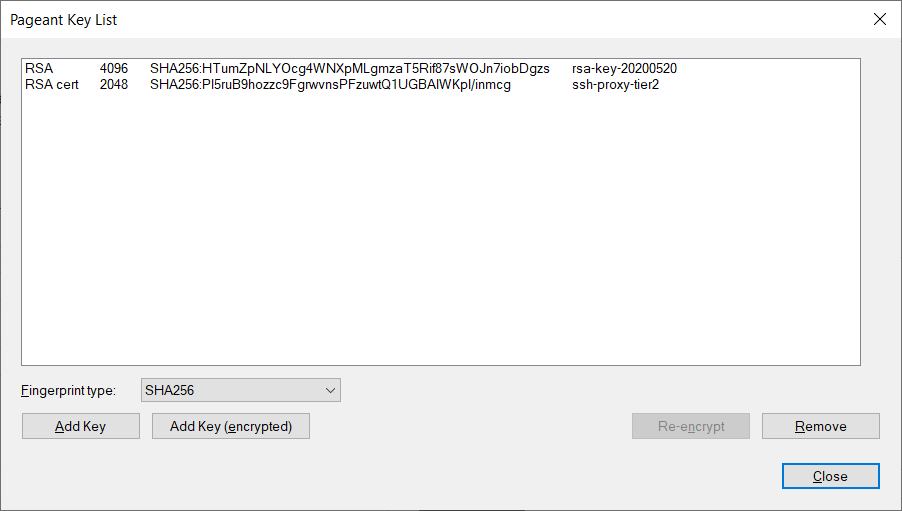
You can now open as many PuTTY sessions as you like without having to type your passphrase again.
You can now open as many PuTTY sessions as you like without having to type your passphrase again.
You can now open as many PuTTY sessions as you like without having to type your passphrase again.
Pageant provides your credentials to other applications (such as PuTTY, NoMachine, FileZilla, MobaXterm) whenever you are prompted for your identity.
Stopping Pageant#
When you want to shut down Pageant, click the right button on the Pageant icon in the system tray, and select ‘Exit’ from the menu. Closing the Pageant main window does not shut down Pageant, because a SSH agent sits silently in the background.
See also
You can find more info in the on-line manual.
