SSH agent on MobaXterm#
Once you’ve successfully setup the connection to your cluster, you will notice that you are prompted for the passphrase at each connection you make to a cluster. To avoid the need to re-type it each time, you can setup an internal SSH agent in MobaXterm that will take care of unlocking your SSH private key or SSH certificate for Multi-Factor Authentication when you open the application. The SSH agent will save the passphrase after you have introduced it once.
Prerequisites#
To access KU Leuven clusters, only an approved VSC account is needed as a prerequisite.
Before you run an SSH agent on MobaXterm, you need to have a private key in OpenSSH format, which can be created with MobaXterm itself. See Generating keys with MobaXterm to find out how to generate and use one.
Before you run an SSH agent on MobaXterm, you need to have a private key in OpenSSH format, which can be created with MobaXterm itself. See Generating keys with MobaXterm to find out how to generate and use one.
Before you run an SSH agent on MobaXterm, you need to have a private key in OpenSSH format, which can be created with MobaXterm itself. See Generating keys with MobaXterm to find out how to generate and use one.
Enable SSH Agent#
The following steps explain how to enable the SSH Agent on the MobaXterm application. You can install MobaXterm on your computer following our installation instructions.
Open the MobaXterm program and go to the menu ‘Settings -> Configuration’
You should see the MobaXterm Configuration panel. In the ‘General’ tab choose the ‘MobaXterm passwords management’ option; a new panel will be opened; make sure that ‘Save sessions passwords’ has the options ‘Always’ and ‘Save SSH keys passphrases as well’ selected (as shown below) and click ‘OK’.
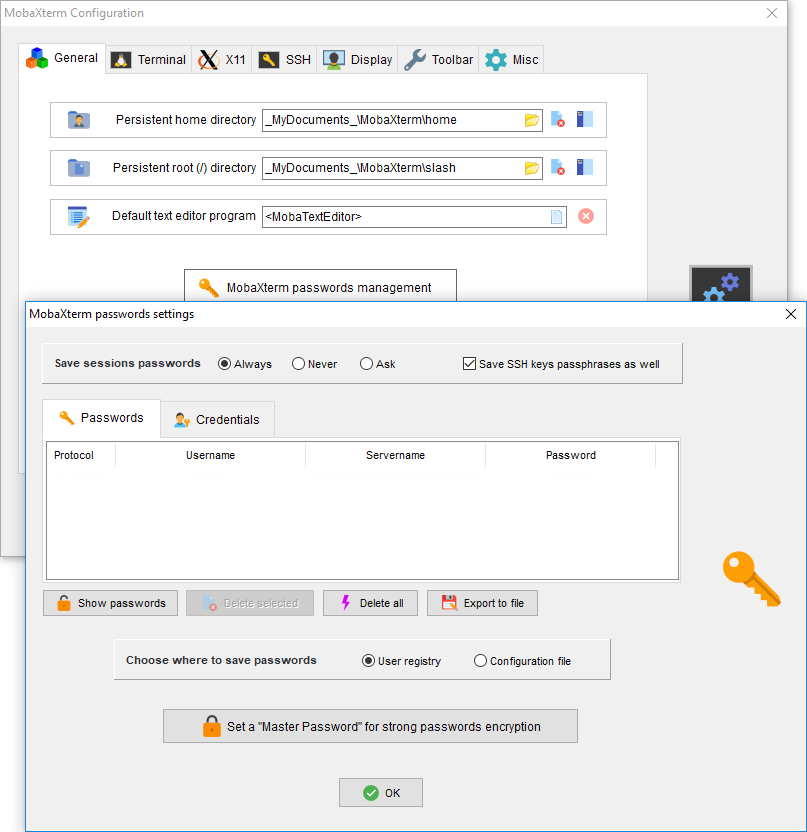
Open the ‘SSH’ tab in the same MobaXterm Configuration panel. Make sure that all the boxes below the ‘SSH agents’ section are ticked.
Press the ‘+’ button in the ‘Load following keys at MobAgent startup’ field, look for your private key file and select it. At the end of the process, the panel should look like this (the location of your private SSH key may be different):
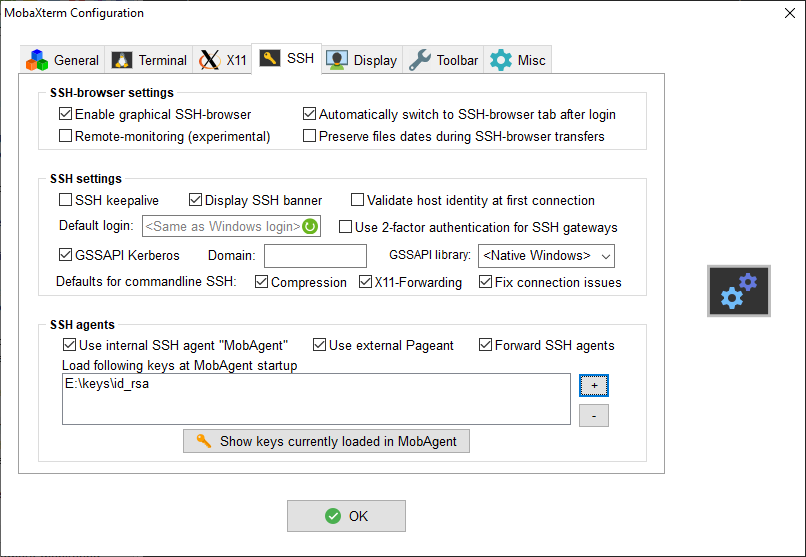
Please, keep in mind that these settings will have to be updated if the location of private key ever changes.
Press OK and when prompted for restarting MobaXterm, choose to do so.
Once MobaXterm restarts you will be asked for the private key passphrase at launch. This will occur only once and after you introduce it correctly it will stay saved for all following sessions. Double clicking on a shortcuts for a cluster should open the corresponding connection directly.
