Data transfer with FileZilla#
FileZilla is a free and easy-to-use FTP-style program to transfer files to and from your VSC account on the clusters.
You can download FileZilla from the FileZilla project page.
Prerequisites#
All users need to setup an SSH agent before proceeding.
You need to get an SSH certificate into your agent, if you haven’t done so already.
You need to load your private SSH key into your SSH agent.
You need to load your private SSH key into your SSH agent.
You need to load your private SSH key into your SSH agent.
Configuration of FileZilla to connect to a login node#
Start FileZilla
Open the Site Manager using the ‘File’ menu
Create a new site by clicking the ‘New Site’ button
In the tab marked ‘General’, enter the following values (all other fields remain blank):
Host:
login.hpc.kuleuven.beServer Type: ‘SFTP - SSH File Transfer Protocol’
Logon Type: ‘Interactive’
User: your own VSC user ID

Host:
login.hpc.uantwerpen.beServer Type: ‘SFTP - SSH File Transfer Protocol’
Logon Type: ‘Normal’
User: your own VSC user ID

Host:
login.hpc.ugent.beServer Type: ‘SFTP - SSH File Transfer Protocol’
Logon Type: ‘Normal’
User: your own VSC user ID

Host:
login.hpc.vub.beServer Type: ‘SFTP - SSH File Transfer Protocol’
Logon Type: ‘Normal’
User: your own VSC user ID

Optionally, rename this setting to your liking by pressing the ‘Rename’ button
Press ‘Connect’ and enter your passphrase when requested
As long as your SSH agent is running and keeping a valid SSH certificate, you stay connected via FileZilla and you do not require additional configuration.
As long as you use an SSH agent to manage your SSH keys, you stay connected via FileZilla and you do not require additional configuration.
Alternatively, recent versions of FileZilla also can manage private keys on their own. The path to the private key must be provided in the option: Edit Tab -> options -> connection -> SFTP. After that you should be able to connect after being asked for passphrase.
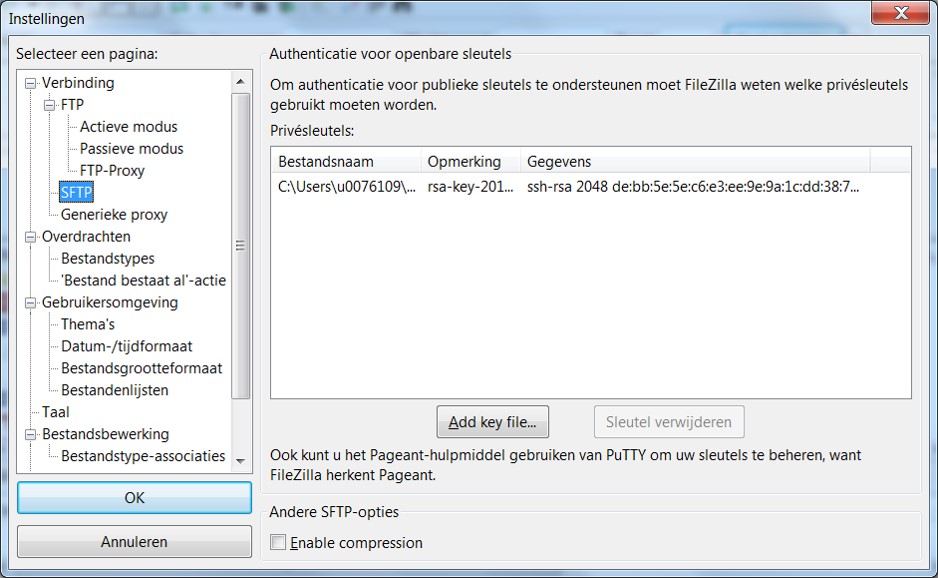
As long as you use an SSH agent to manage your SSH keys, you stay connected via FileZilla and you do not require additional configuration.
Alternatively, recent versions of FileZilla also can manage private keys on their own. The path to the private key must be provided in the option: Edit Tab -> options -> connection -> SFTP. After that you should be able to connect after being asked for passphrase.
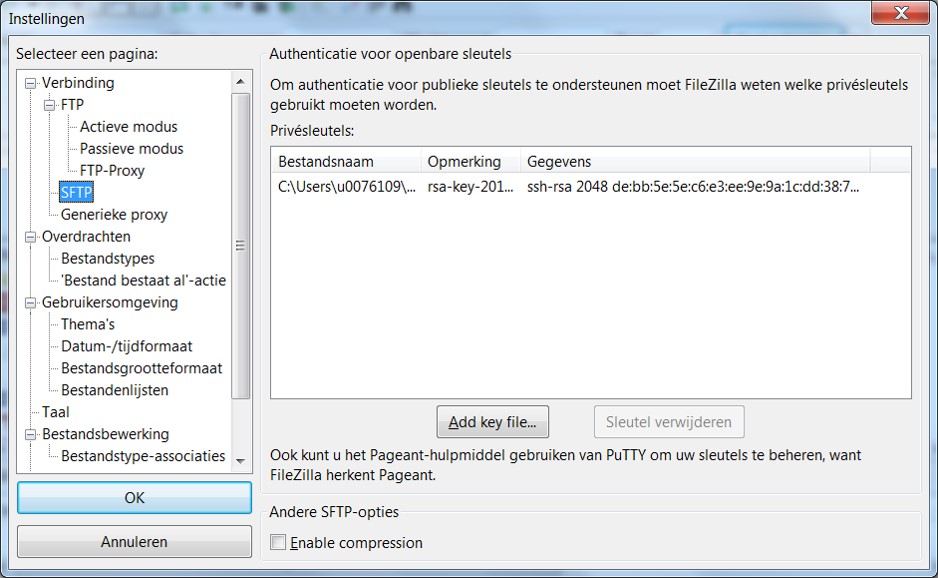
As long as you use an SSH agent to manage your SSH keys, you stay connected via FileZilla and you do not require additional configuration.
Alternatively, recent versions of FileZilla also can manage private keys on their own. The path to the private key must be provided in the option: Edit Tab -> options -> connection -> SFTP. After that you should be able to connect after being asked for passphrase.
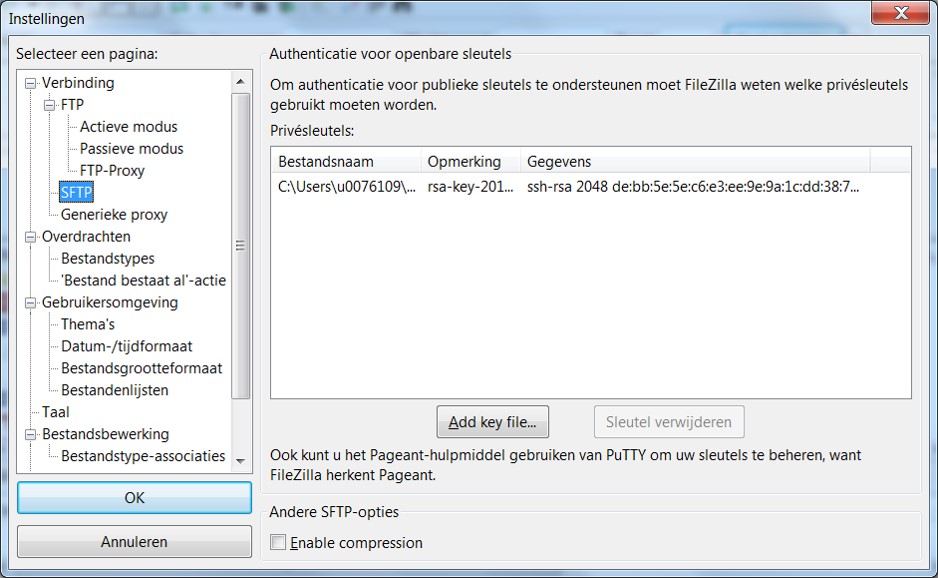
Under the ‘Advanced’ tab you can also set the directory you wish to open by
default upon login.
For example, setting your default path to your VSC_DATA directory can be done by
providing its full path, like /data/brussels/100/vsc10000.
